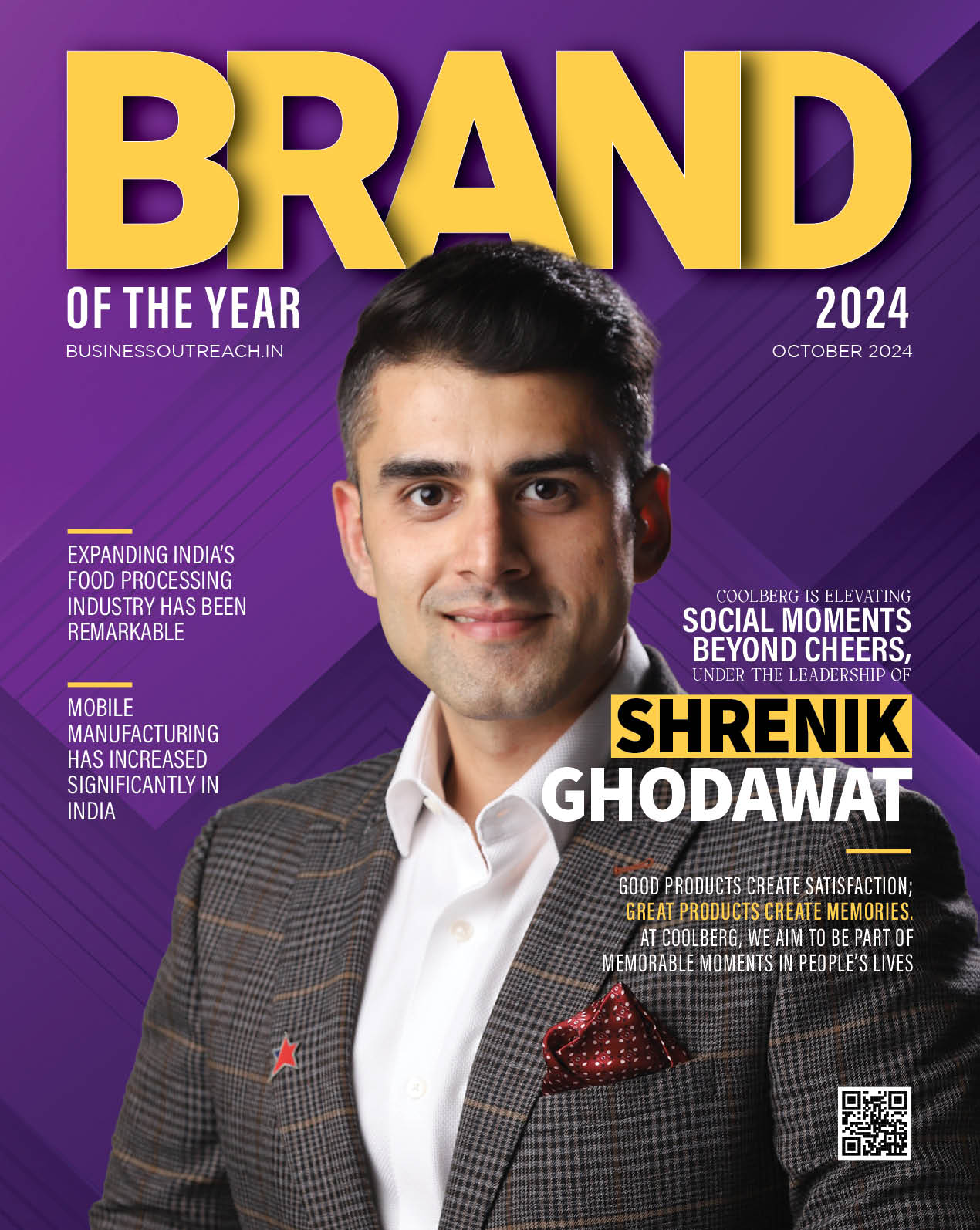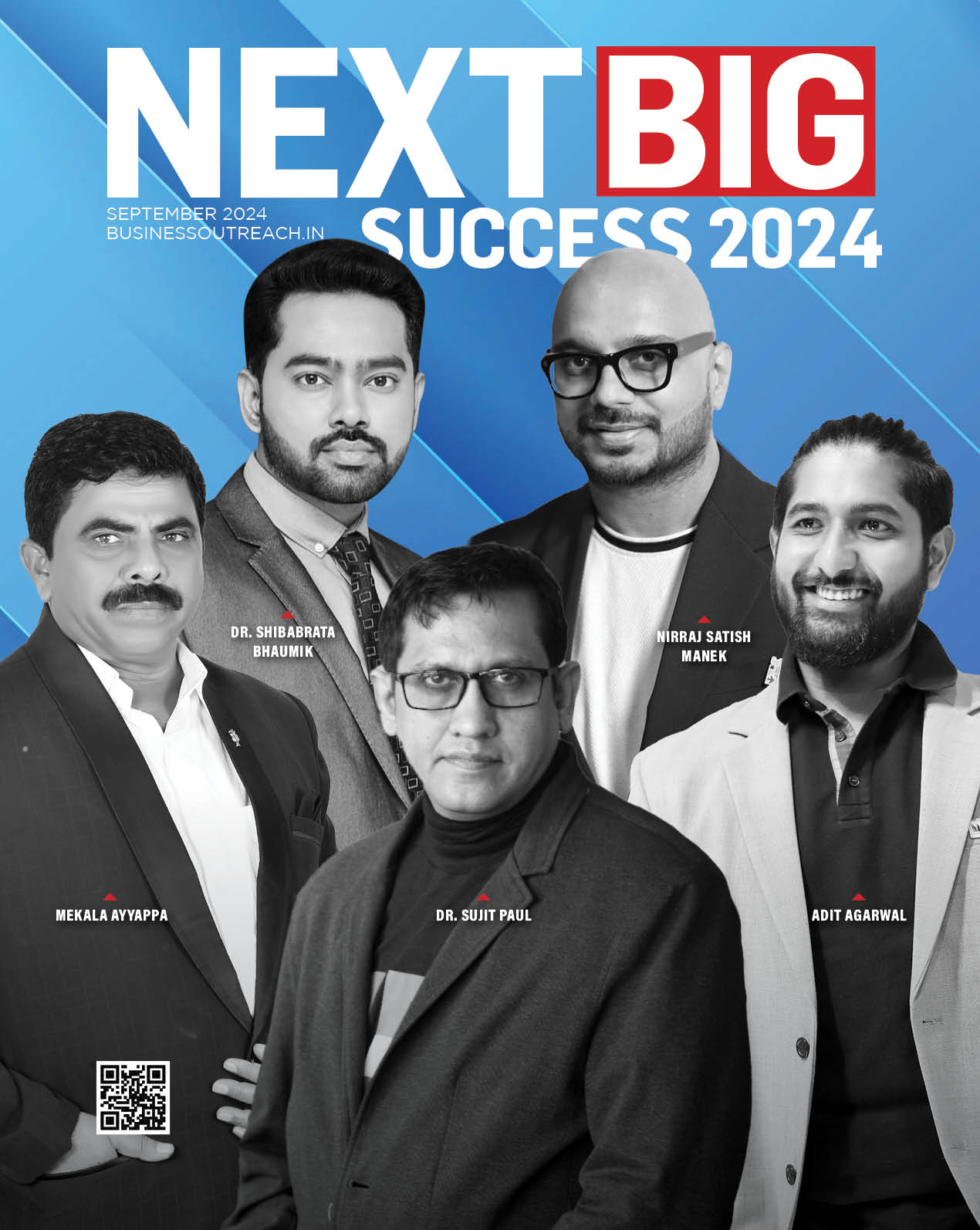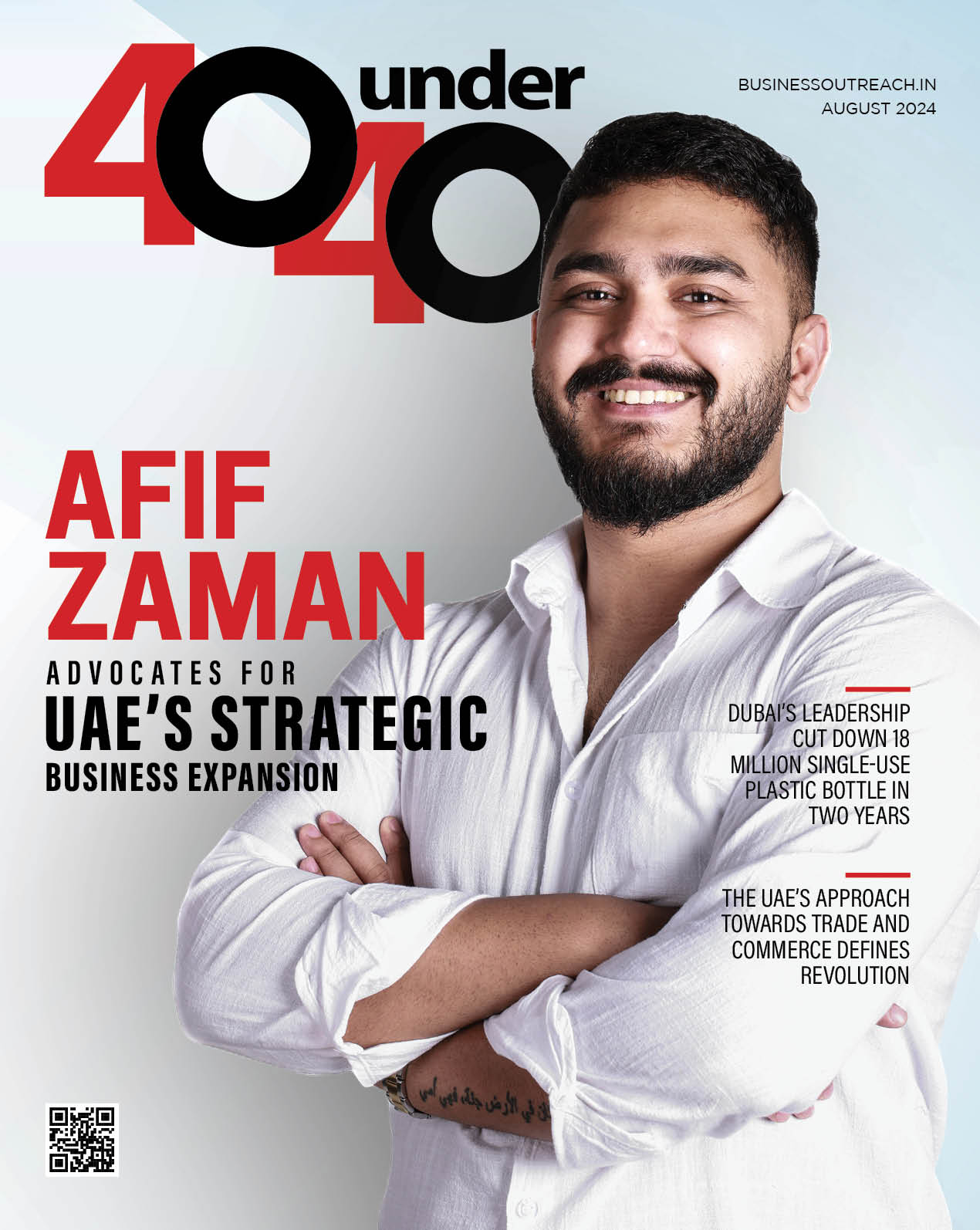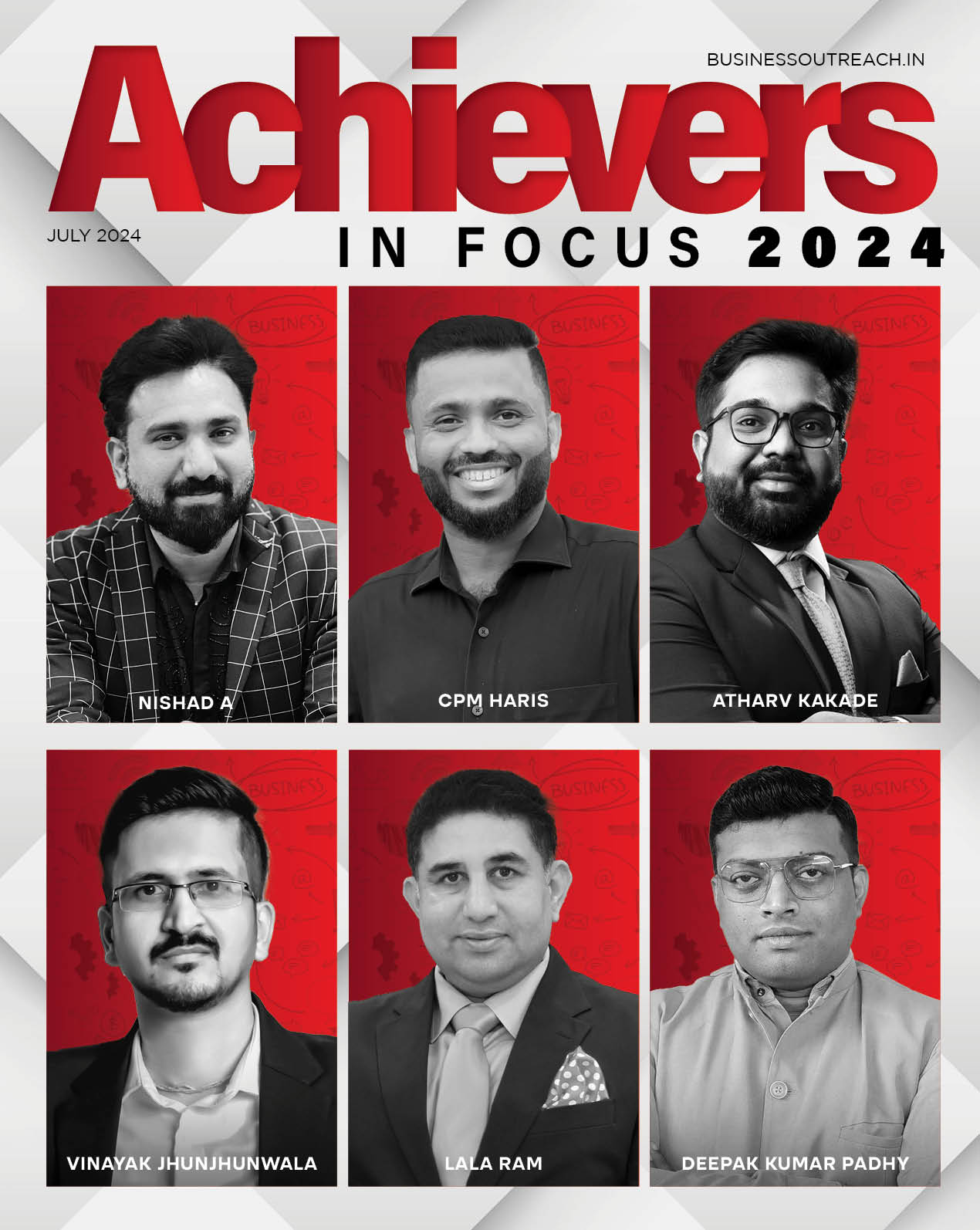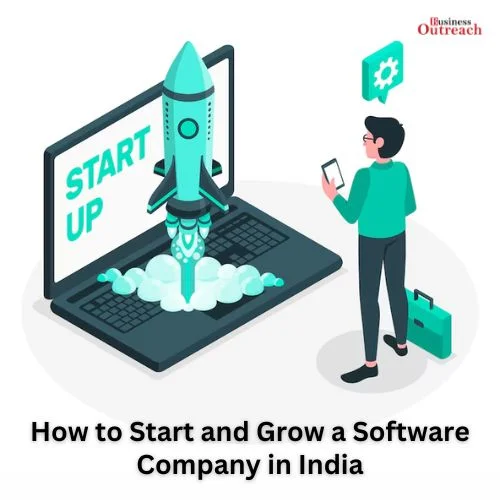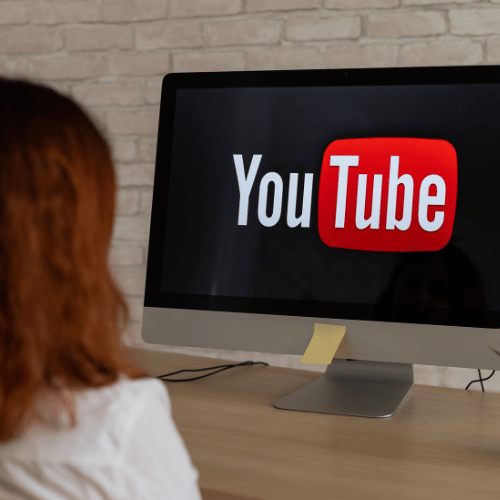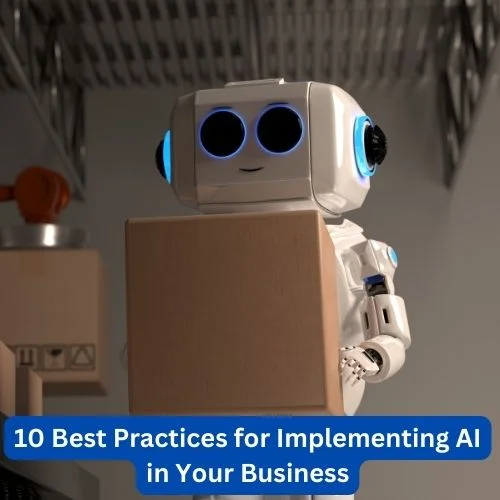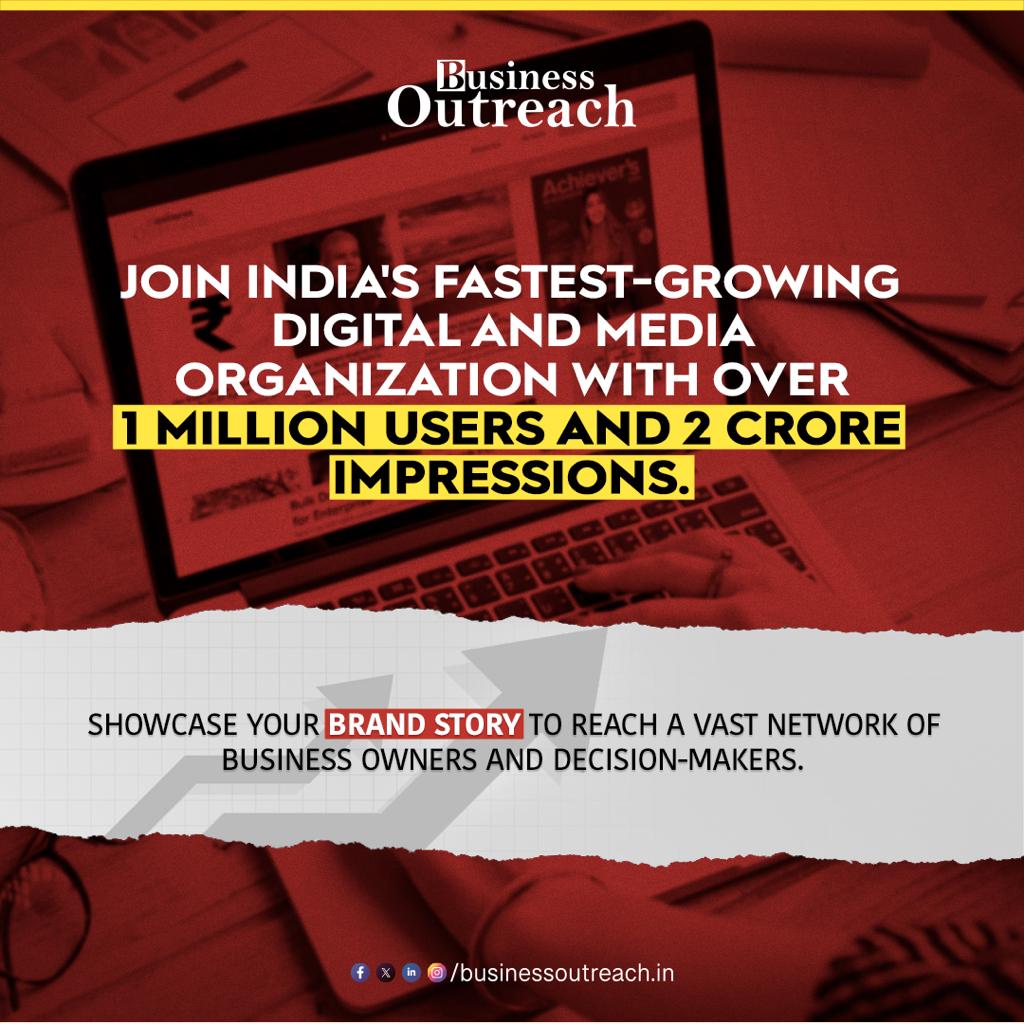Introduction
Digitization has changed the way we consume information. From content creation to printing logos, from advertisements to packaging, creators need to think out of the box in order to grab attention of potential customers. Creators all over the world are united by one fear, the fear to make a mark!
Graphic designing comes to the rescue. Regardless of the industry, graphic designing has it’s imprint on every organization. From drafting posters to making a video, graphic designing, which was once considered a very tech savvy job, has now become a part of everyone’s life,
However, the graphic boom has resulted in a hoard of graphic designing tools and softwares. Most of them being not so user friendly, it becomes difficult for an ordinary person to figure out which one to us? We are there to help you out.
What is Graphic Designing?
Graphic designing refers to art and science of creating content using graphics. In other words, it is the art and science of generating logos, advertisements etc using software which are more interactive. It not only pleases the eye but also helps in uniquely identifying the product and grabs attention of customer.
Top 10 graphic Designing tools
1. Adobe Photoshop

Adobe photoshop is the most widely used graphic designing tool. Designed by adobe, it stands as stalwart in digital image editing. It offers a rich array of tools and features powered by AI that empower both professionals and enthusiasts to transform images, create stunning visuals, and bring their creative visions to life. Let’s delve deep into the pros and cons of Adobe Photoshop.
Pros:
A. Versatile Image Editing: Photoshop is renowned for its versatility. It supports raster-based editing, allowing users to manipulate individual pixels in an image. This capability makes it suitable for tasks ranging from photo retouching to creating complex digital art.
B. Advanced Retouching: With a wide range of tools like the Healing Brush, Clone Stamp, and Content-Aware Fill, Photoshop enables intricate photo retouching, removing imperfections while preserving natural textures.
C. Layer-Based Editing: Photoshop’s layer system is a fundamental feature. It enables users to work on different elements of an image separately, facilitating non-destructive editing and easy adjustment of each layer’s attributes.
Cons:
A. Learning Curve: Due to its comprehensive set of features, Photoshop has a steep learning curve, particularly for beginners. Learning to navigate the interface and master the tools can take time.
B. Resource Intensive: Photoshop demands a significant amount of system resources, which might lead to slower performance on less powerful computers.
C. Subscription Model: Adobe has shifted to a subscription-based model, which can be costly over time for users who require continuous access to the software.
2. Adobe Illustrator

Adobe Illustrator is a professional vector graphics software developed by Adobe. It is widely used by graphic designers, web designers, visual artists and artists worldwide to create quality images. Pictures are used to create drawings and illustrations. Adobe Illustrator is available on Windows and Mac.
Illustrator’s vector-based approach allows designs to scale without distortion, making it ideal for print materials, web graphics, and more.
It has many tools for drawing, painting and manipulating images with the best features including pixel perfect design, color synchronization, image-in-brush, custom design, smart language tips, information packs and more for creating designs and work of art. Adobe Illustrator plays an important role in graphic design and visual communication with its many features. Let’s have a look at pros and cons of adobe illustrator.
Pros
A. Vector Graphics Engine: Illustrator specializes in vector graphics, allowing users to create designs that can be constantly updated without sacrificing quality. This makes it ideal for logos, icons and illustrations.
B. Precision and detail: Illustrator tools provide precise control over anchor points and paths, making it easy to detail and render accurately.
C. Smooth Typography: The software provides the best control of typography with features such as kerning, tracking and character quality to ensure the quality of the text.
Cons
A. Learning Curve: Illustrator’s extensive toolset and complex capabilities can pose a challenge for beginners, requiring time and effort to master.
B. Not Ideal for Photo Editing: While Illustrator is exceptional for vector design, it’s less suited for photo editing tasks compared to Adobe Photoshop.
C. Resource Intensive: Similar to other Adobe software, Illustrator can demand significant system resources, affecting performance on less powerful computers.
3. Creative Fabrica

Creative Fabrica is not a traditional graphic design software tool like Adobe Illustrator or Canva. Instead, it’s a platform that offers a wide range of design assets, including fonts, graphics, templates, and more, for designers and creatives to use in their projects. The pros and cons based on the platform’s features and offerings are as follows
Pros:
A. Plethora of Creative Resources: Creative Fabrica has an extensive library of creative resources including fonts, illustrations, graphics, templates and a lot more. Professionals and enthusiasts can save a lot of time by providing multiple services in one place.
B. First rated resources: The platform often organizes quality design tools, giving designers access to high-level professional information for their projects and to design high end projects
C. Project Duration: Using Creative Fabrica’s prefabricated design resources or templates can pace up the design procedure, especially in projects with limited deadlines and to meet faster work requirements
Cons:
A. Dependency on Pre-made Assets: While convenient, relying heavily on pre-made assets can limit the originality and uniqueness of a designer’s work. It’s important to balance using pre-made elements with creating original content.
B. Subscription Costs: Depending on the pricing structure, a subscription to Creative Fabrica might incur ongoing costs, which can be a consideration for budget-conscious designers.
C. Limited Customization: Designers might face limitations in customizing pre-made assets to perfectly match their vision. Some level of adaptation might be necessary.
4. PIXLR
Pixlr is an online photo editing software tool developed by the Imagine Group. It has a variety of tools for photo editing and image creation to suit all skill levels, from beginners to experienced users, hobbyists to professionals. Pixlr aims to provide easy-to-use and easy-to-use options for creating and editing photos without the need to install any special software. The package includes photo editing software as well as many applications, of which Pixlr Editor is the most powerful tool.
Pros:
A. Accessibility: Being an online tool, Pixlr can be accessed from any device with an internet connection, allowing you to work on your designs from different locations.
B. User-Friendly Interface: Pixlr is known for its user-friendly interface, making it suitable for beginners and those with basic photo editing needs.
C. Range of Editing Tools: Pixlr offers a variety of editing tools similar to those found in traditional photo editing software, including filters, effects, layers, text, and more.
Cons
A. Limited Offline Use: As an online tool, Pixlr requires an internet connection. This can be a drawback if you need to work on designs in locations with limited or no internet access.
B. Watermark in Free Version: The free version of Pixlr might include watermarked exports, which can impact the professional appearance of your designs.
C. Subscription Costs: While Pixlr Pro offers additional features, the subscription cost might add up over time, especially when compared to one-time purchase software.
5. Sketchbook
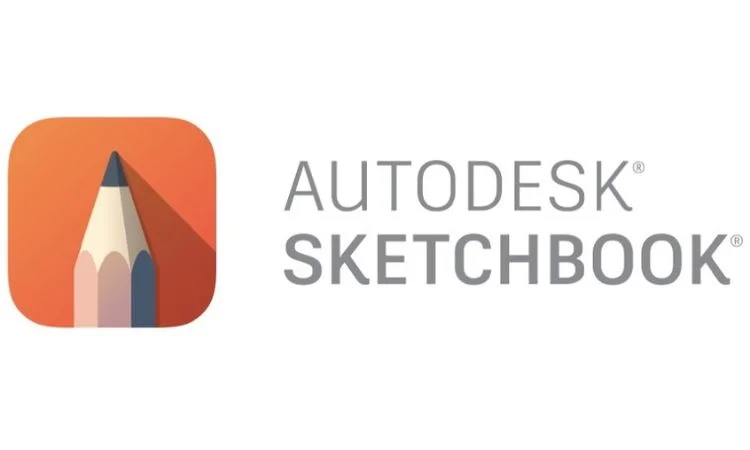
Autodesk SketchBook is Autodesk’s digital drawing and painting software. Designed for artists, graphic designers, designers and anyone who wants to create artwork, graphics and design. SketchBook offers many tools and features that allow users to create complex and impressive drawings.
Pros:
A. Advanced Drawing Tools: SketchBook provides a wide range of brushes, pens, and pencils, along with customizable settings, enabling artists to create intricate and detailed illustrations.
B. Natural Feel: The software is designed to mimic traditional drawing tools, providing a natural and intuitive drawing experience with features like pressure sensitivity and tilt recognition.
C. Layer System: SketchBook offers a layer-based system that allows artists to work on different elements separately, facilitating easy adjustments and edits.
Cons
A. Learning Curve: As with any professional software, SketchBook has a learning curve, particularly for those new to digital art and design.
B. Resource Intensive: Running SketchBook smoothly might require a capable computer, as it can demand a good amount of system resources, especially for complex projects.
C. Subscription Model: While the basic version is free, some advanced features and tools are available through a subscription model, which might be a consideration for budget-conscious users.
6. Corel Paintshop Pro

Corel PaintShop Pro is a raster graphics editor developed by Corel Corporation. Suitable for photo editing, image manipulation and graphic design work. PaintShop Pro has a wide range of features that appeal to beginners and experienced users alike, making it a versatile tool for a variety of creative work.
Pros
A. Comprehensive Editing Tools: PaintShop Pro provides a wide array of editing tools, including retouching, color correction, text tools, and more, making it versatile for various design projects.
B. User-Friendly Interface: The software’s interface is designed to be user friendly and intuitive, making it accessible to both beginners and more experienced users.
C. Layer-Based Editing: PaintShop Pro supports layers, allowing for non destructive editing and the ability to work on different elements separately.
Cons
A. Limited Vector Capabilities: While it has basic vector tools, PaintShop Pro might not be the best choice if your design work relies heavily on vector graphics.
B. Advanced Design Features: For complex design tasks, especially those involving vector-based design or in-depth layout work, you might find dedicated design software more suitable.
C. Updates and Community: The software’s community and updates might not be as robust as larger design software communities.
7. CorelDraw

CorelDRAW is a vector graphics editor developed and marketed by Alludo. It is also the name of the Corel Graphics Suite, which includes the bitmap image editor Corel Photo-Paint and other graphics-related programs. It can be accessed through web as well as app on desktop.
Pros
A. The power of vector images: CorelDRAW specializes in creating vector-based designs; This makes it ideal for projects that require scalability without sacrificing quality, such as logos and illustrations.
B. Versatility: CorelDRAW offers a variety of tools and functions for a variety of designs, from drawing to page layout and even simple image editing.
C. Intuitive Interface: This software is known for its user-friendly interface that beginners and experienced designers can use.
Cons
A. Limited Raster Editing: While it has basic photo editing tools, CorelDRAW might not be as comprehensive for raster editing as dedicated photo editing software.
B. Not Ideal for 3D: If your design work heavily involves 3D modeling and rendering, CorelDRAW’s capabilities in this area might be limited.
C. Export Formats: While CorelDRAW supports various common vector and image formats, it might not offer the same range of export options as other software.
8. Piktochart

Piktochart is a cloud-based application that allows designers and professionals to create infographics, presentations, posters and other visual content. Piktochart allows users to add maps, charts, videos and hyperlinks to infographics. It offers users a great platform with pre-designed templates, icons, graphics and customization options, making it accessible to both designers and individuals skilled in art creation without any restrictions.
Piktochart also has a library of symbols, images, fonts and other design tools. You can choose characters and images by theme, including education, entertainment, people, and images.
Piktochart allows you to save the generated infographics for future use and also export them in PNG, JPEG or PDF format.
Pros
A. Drag and drop functionality: Piktochart uses a drag and drop interface that makes it easy to add, rearrange and resize elements to your designs.
B. Data Visualization: The platform includes tools for creating charts and graphs that are useful for transforming data into visualizations in infographics and presentations.
C. Collaboration Features: Piktochart has a collaboration feature that allows multiple users to work on a project at the same time, making it suitable for teamwork feature that allows multiple users to work on a project at the same time, making it suitable for teamwork.
Cons
A. Limited Complexity: While Piktochart is excellent for creating simple infographics and presentations, it might not be as suitable for more complex design projects that require advanced features and customizations.
B. Limited Design Flexibility: While templates provide structure, users might face limitations in terms of design flexibility, especially for unique or unconventional layouts.
C. Brand Consistency: Achieving strict brand consistency might be challenging, as Piktochart’s customization options could lead to deviations from brand guidelines.
9. Inkscape

Inkscape is a free and open source vector graphics editor. It is used to create and edit vector-based artwork, illustrations, logos and other visual content. Inkscape is popular with artists, designers, and artists who need a variety of tools to create scalable images without sacrificing quality.
Pros
A. Free and Open Source: Inkscape is completely free to use and can be accessed by a large number of users who do not have to pay for the software.
B. Vector Graphics: Inkscape is designed for vector-based graphics that allow infinitely scalable designs without sacrificing quality. This makes it ideal for logos, icons and illustrations.
C. Comprehensive tools: Inkscape has comprehensive tools that give users creative control over their designs for drawing, editing paths, replacing text, and more.
Cons
A. Learning Curve: While Inkscape is user-friendly, vector graphics editors, in general, can have a learning curve, especially if you’re new to this type of software.
B. Limited Raster Editing: While Inkscape can handle some basic raster editing, it’s not as robust as dedicated raster editors like Adobe Photoshop for advanced photo manipulation.
C. Less Comprehensive for Layout: Inkscape’s primary strength is in creating vector graphics. It might not be as comprehensive for layout design as dedicated layout software.
10. Canva
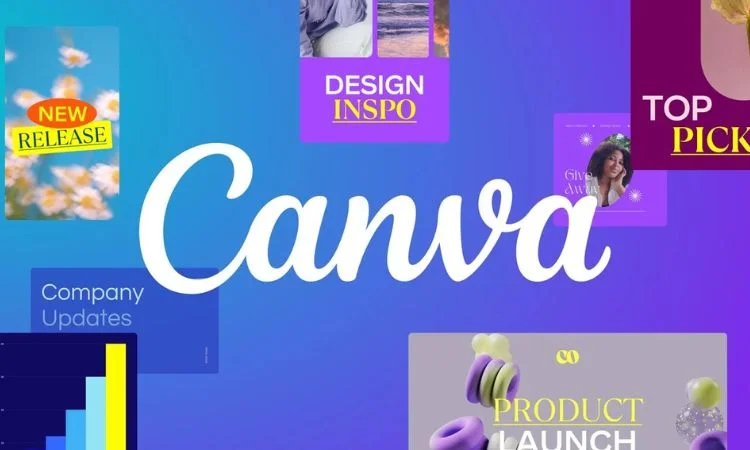
Canva is a graphic designing software which is available in free as well as paid version. Widely used for poster designing, it offers wide range of services like video making, logo making, editor etc.
Pros
A. User-friendly interface: Canva is known for its intuitive and user-friendly interface, which is accessible to people with different levels of design experience.
B. Many templates: Canva offers a large library of templates that work well for different types of projects, helping users get started quickly and build a solid foundation.
C. Drag and drop functionality: The platform uses a drag and drop interface that makes it easy to add and edit content in your designs.
Cons
A. Limited Complexity: While Canva is excellent for creating simple designs, it might not be as suitable for more complex projects that require advanced design features and customization.
B. Limited Design Flexibility: While templates offer structure, users might face limitations in terms of design flexibility, especially for unconventional or intricate layouts.
C. Brand Consistency: Ensuring strict brand consistency might be challenging, as Canva’s customization options could lead to deviations from brand guidelines.